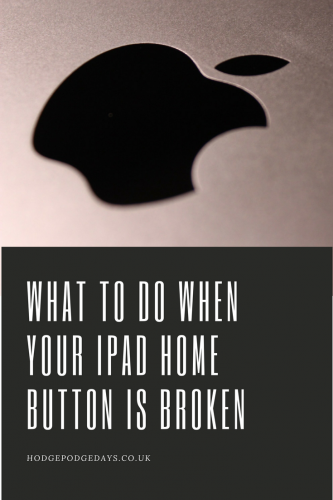My iPad very rarely leaves my side. I use it from the moment I wake up; to the moment I turn the light off to go to sleep. It’s my work, my social life and my lifeline. But when my ipad Home button broke and I had several days to wait until it went off to repair, how could I keep using it without this essential function? The answer is pretty simple, not to mention ingenious.
What to do when your ipad home button is broken?
Well first off, find yourself an Apple certified iPad repair place and get your iPad booked in. While you wait for your repair slot, you can still use your iPad without ever needing to touch your Home button again, or at least very minimally. Here’s how to do it…
Go to Settings and select General. Go to Accessibility and then scroll down until you see Assistive Touch and select On.

A smallish square with a circle in it will appear somewhere on your screen. This is your new Home button. You can move it around the screen to put it wherever you prefer. I preferred it next to my broken Home button as my brain seemed more likely to remember it was there and accept it than anywhere else.
When you tap the button the menu (pictured below) pops up offering a number of touch screen options including your Home button. Using the touch screen Home button does require an extra tap than your usual Home button, but it’s easy to get used to, especially if it’s only temporary.

To wake your iPad up, press the Sleep/Wake button, or the On button as I call it. Press that and tap the touch screen Home button, enter your passcode and you’re in. Easy yes?
I’ve been using my iPad like this for a few days now. It’s not a perfect fix, but it will do until my iPad can be properly repaired. There are lots of handy little tricks and fixes in the Accessibility menu, which is worth a look and a play with if you have some time on your hands.
Hope you get your iPad fixed soon. Good luck with your new touch screen Home button!