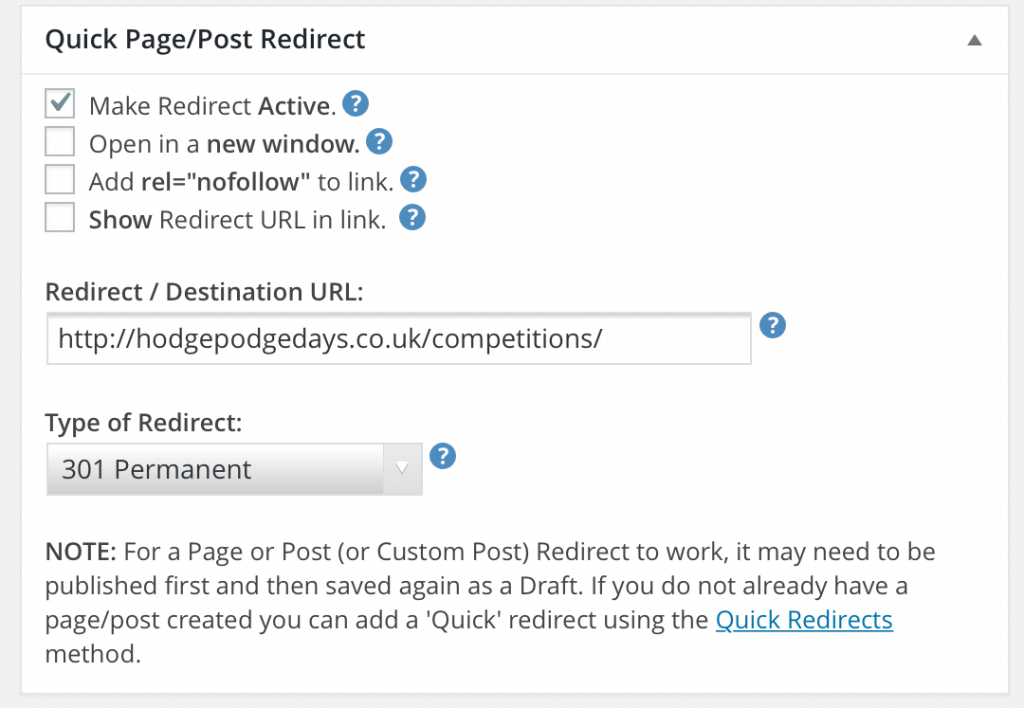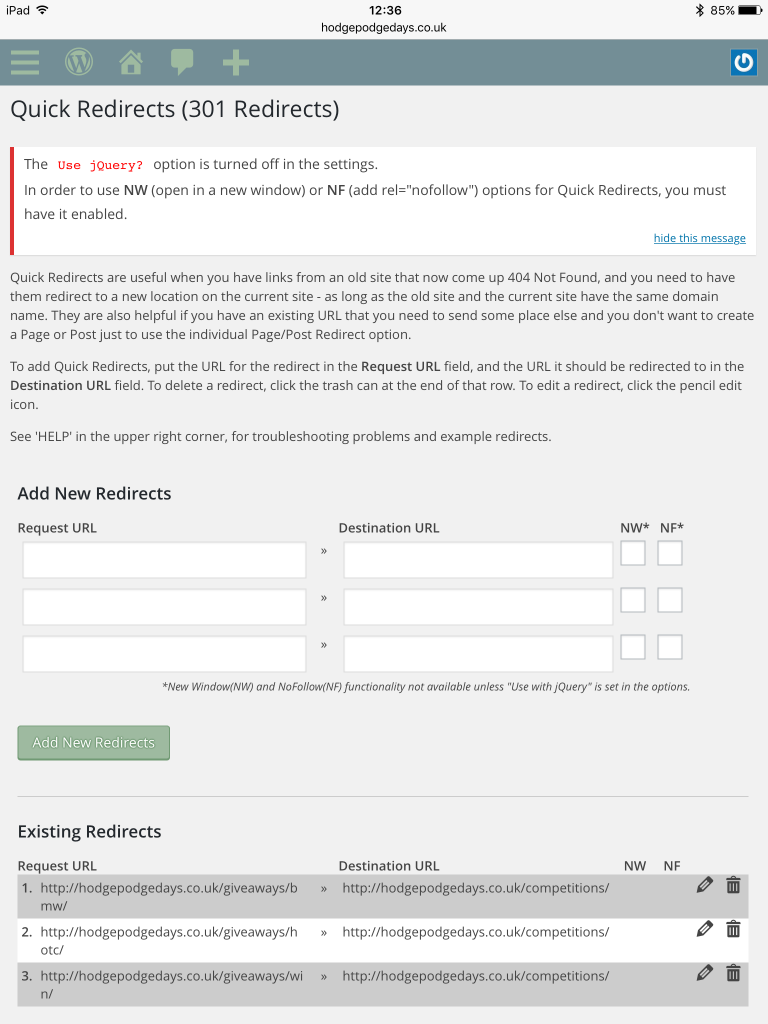Being a blogger is a very public affair. I know I write about all aspects of my life and the things we do as a family. It’s all out there for all to see. But what people don’t see are the behind the scenes things a blogger has to do to keep things ship-shape. Is it time to spring clean your blog?
Blog admin and maintenance are rarely anyone’s favourite things to do and I’m often guilty of letting things pile up a bit before tackling them. I tend to keep a snag list of things to do and look at when I’ve got a bit of time. Once I’m in the zone I usually barrel through my list and wonder why I left things so long.
I have a five point checklist of general admin and maintenance I do every so often to try and keep on top of things. If I were sensible I would do this every month, but I’m not very sensible really.

Five ways to spring clean your blog
Run a broken link checker
Broken links are bad news. Firstly, they can be annoying for anyone reading your blog and clicking through to a dead link. Having broken links on your blog can mean that Google ranks your blog lower than it would do otherwise.
I use a free broken link checker about once a month (or when I can be bothered). It scans through my blog looking for dead links and lists them for me. They’re usually pretty easy to fix, the checker gives me both the broken url and allows me to click through to the blog post with the broken link.
Most of my broken links are from bloggers who aren’t blogging any more, or from companies no longer trading. For most of these I just delete the link but keep the content, but you could update the link with a new relevant one too. This is a good way of finding older content which you might want to refresh and update later, I add anything I want to look at again to a snag list.
Edit and SEO old posts / refresh old content
Looking through your stats page at what people are landing on, or finding a broken link in an old blog post can highlight some old content which is ready to be refreshed. I add these to my snag list and when I have some time I look back and see what I can do.
When I first started blogging nearly four years ago my posts were painfully short, had no SEO and the images were all over the place. I look back and cringe. It would be easy to just delete these old posts. But when I read them, for the most part the actual content is good, they just need a tidy up.
You should edit and tidy up your old blog posts so they meet your current standards. If you smarten up your SEO – so you get the green light from Yoast. When people land on your ancient blog post from a Google search (other search engines are available) they won’t be horrified and bounce straight off it. They will hopefully stick around and read more. That’s the goal right?
(Never, ever delete an old post by the way, redirect it instead if it’s not salvageable).
Tidy up side bars and buttons
Bloggers like a button and I’m as guilty as the next blogger about this. They are in some ways a necessary evil. Blogging networks like bloggers to host buttons and badges. If you’re an ambassador for a brand then they often provide one. It can be a quick way for you to show off your key brand relationships and achievements to your readers and to people who may want to work with you.
It’s worth casting your eye over your side bars and buttons every so often. Things might not be relevant anymore, or may need updating or moving around a bit. Sometimes just moving things about a bit can make your blog feel a bit fresher, if only to you.
If you host adverts on your blog, like Google Adsense, you might want to try moving these to a different position. This will help you test if you can get a better income from your advert if it’s positioned elsewhere.
Update your About Page
This is a fairly neglected page on my blog. Part of me tells me I’ve done it and don’t need to ever look at it again. But things change, I change, the things I blog about change, so it’s important to check your About Page every so often. Is it still relevant, has anything changed? Maybe update any photographs on there. Does it make you seem like an interesting and attractive proposition to your readers and for potential brand collaborations?
Categories and tags
When I first started blogging I had no idea how categories and tags worked, what they were or how to use them. Nearly four years down the line I have a better idea of what I’m doing. I’ve looked back at my older blog posts and the categories and tags are all over the place.
Last week I had an afternoon to myself and I made sure I wouldn’t be disturbed. I looked at my categories and decided that I was going to change a couple of them. This is fairly easy to do. BUT you do need to go back and redirect the old urls to your new ones. This is REALLY important, you don’t want to lose the links and link juice those old urls had already built up. You can read this blog post about how to redirect old urls to new ones if you need some help.
It’s well worth doing as it tidies up your blog and makes things easier to find for your readers. You will need a quiet afternoon and some methodical working. You can do it!

There are lots of things you can do to spring clean your blog. But here are just five you could do to make a start and make a real difference to your SEO and the look of your blog.