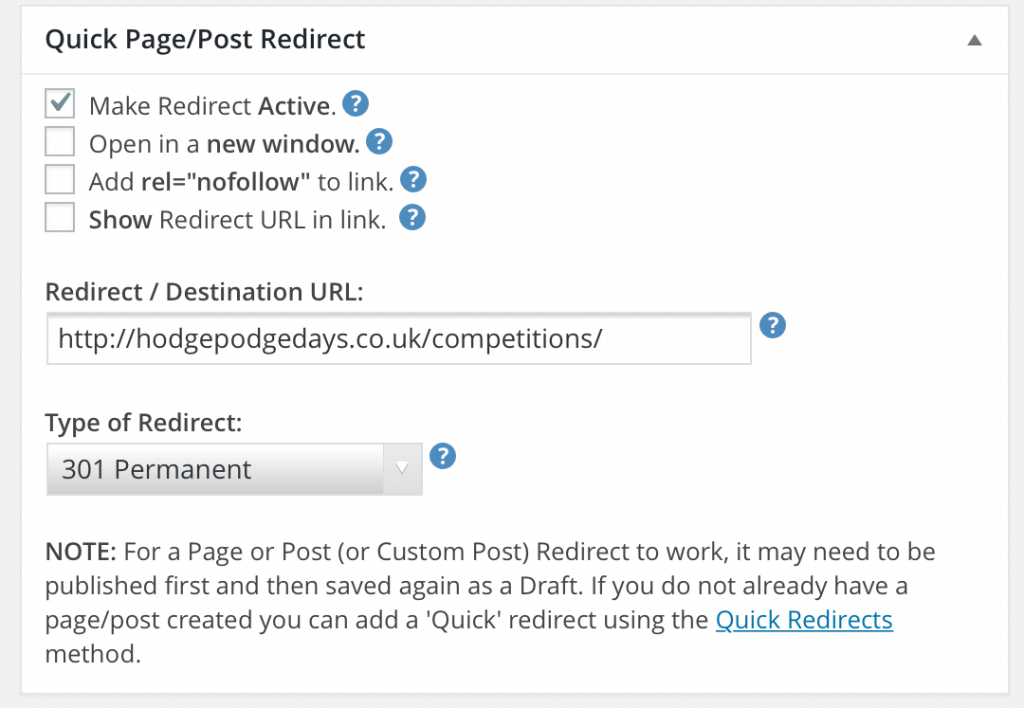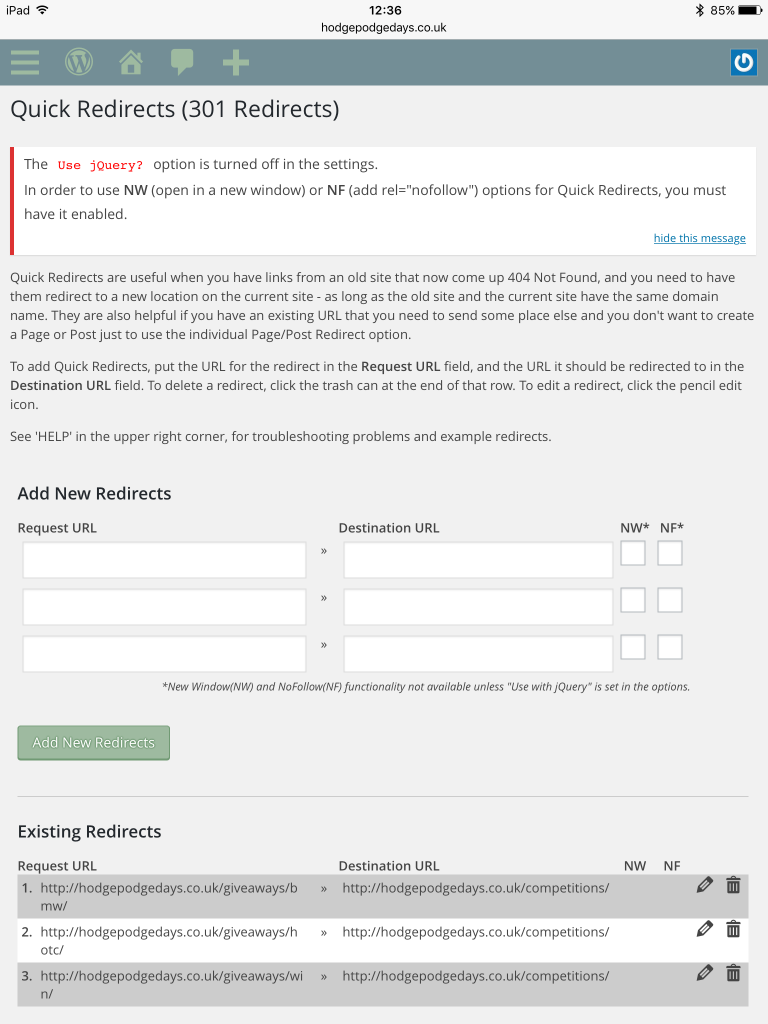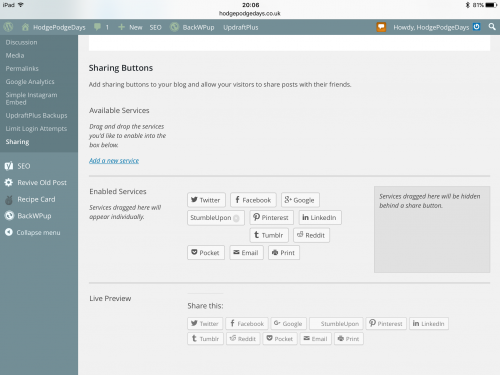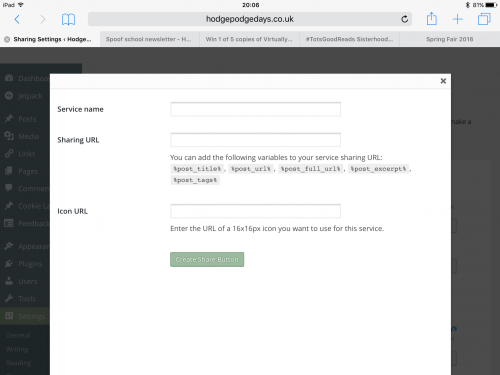HodgePodgeDays is three years old today. I remember sitting with my laptop one quiet evening three years ago. I had a head full of words and I just needed to write to get it all out of me. I set up HodgePodgeDays on WordPress, had no clue how anything worked or what to do or anything, but that was fine, it was about just getting those thoughts and feelings out of my head and if anyone else looked at it, then wow, what a bonus!
A lot has happened in those three years. I’ve physically recovered from my spinal surgeries as much as I ever will, but I’m left with neurological issues and chronic pain. I’ve come a long way from the spiralling mental health problems which came as a result of being laid up for so long. My baby has grown into a boy, a beautiful boy who I fall in love with afresh each morning.
My blog is my job now, I can’t work in a desk bound 9-5 anymore, so this *waves hand around my blog* has to earn me an income, enough to feed and clothe my family, pay some bills and have enough left for the occasional gin. It doesn’t, it doesn’t yet, but I live in hope.
But I wouldn’t be here without you. Thank you. Thank you for every encouraging comment, every social share, every like. The people who read my blog, who have read my blog from the start, who have seen me stumble my way from there to here, you have been some of the best friends I’ve made. We’ve laughed and cried together. Drank gin, wine, cocktails and warm orange squash together. We’ve applauded our victories and commiserated our failures.
It’s not been the easiest three years of my life, but I’m glad to have my memories here to remind me of how far I’ve come and what I have endured. I’m equally pleased that I have almost weekly, sometimes daily photos of my son and the things we have done to remind us of our adventures together.
The last three years have been the best of days and the worst of days, but to me they’ll always be Hodge Podge Days. Thank you xx